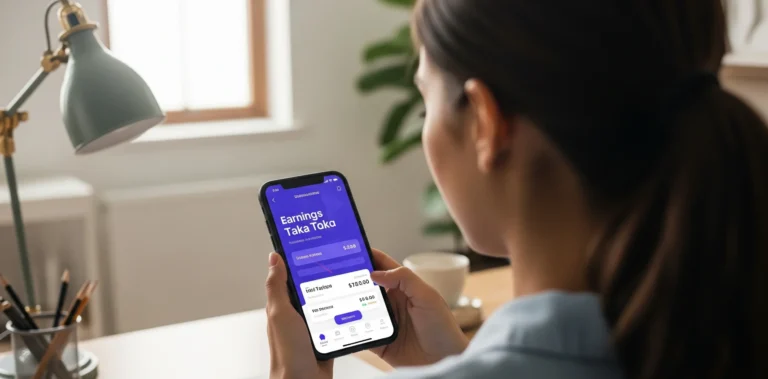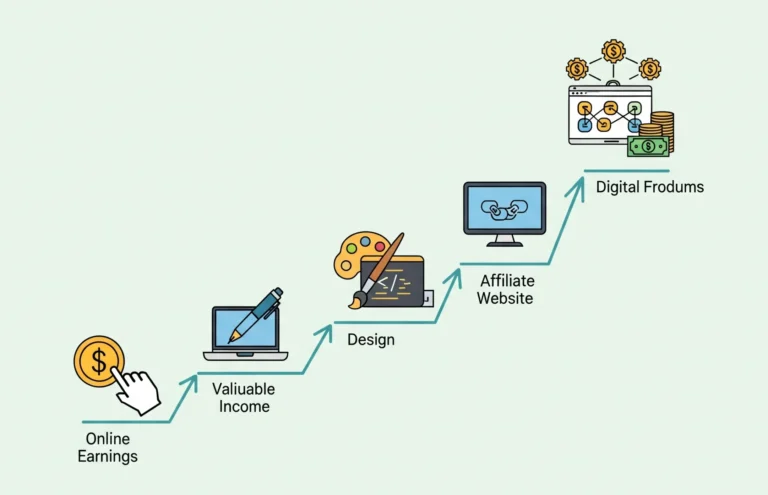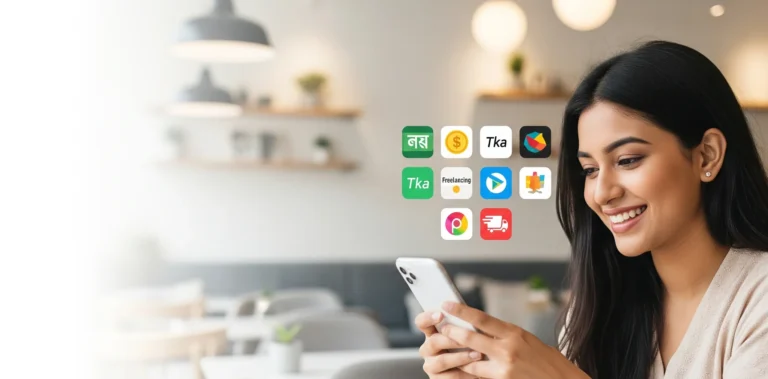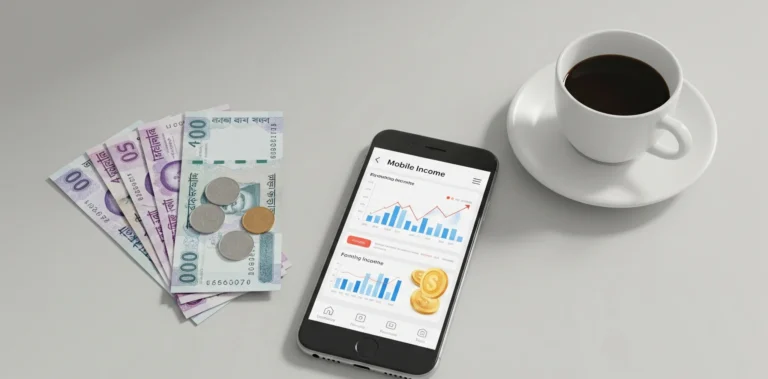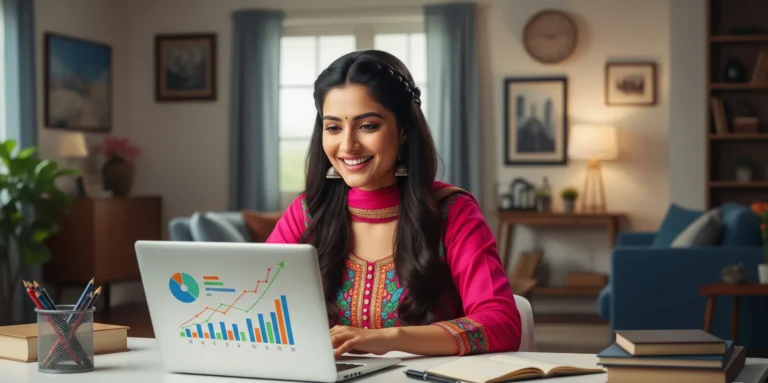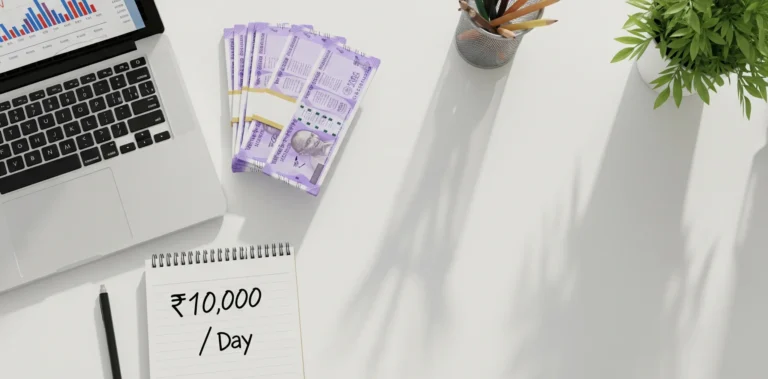How to create Fiverr seller account on mobile
The world of freelancing is booming, and the dream of earning an income from your skills is more accessible than ever. Gone are the days when you needed a hefty desktop computer and a dedicated home office to start. Today, the device you’re likely holding in your hand is your gateway to the global marketplace. Platforms like Fiverr have revolutionized the gig economy, and the best part? You can get started right from your smartphone.
Many guides focus on the desktop experience, but creating your Fiverr seller account on mobile is not only possible—it’s incredibly convenient. Whether you’re on your lunch break, commuting, or simply prefer the ease of your phone, this guide is for you.
We’ll walk you through every single step, from downloading the app to setting up a professional profile that attracts buyers. Let’s turn your mobile phone into a money-making machine.
Why Bother Starting on Mobile? The Freedom Factor
Before we dive into the “how,” let’s quickly touch on the “why.” Why choose your mobile to set up your freelance career?
- Ultimate Convenience: The most obvious benefit is convenience. You don’t have to be tied to a desk. You can set up your profile, create your first Gig, and even communicate with your first clients from anywhere with an internet connection.
- Accessibility: Not everyone has access to a laptop or PC. Your smartphone is a powerful computer that you carry everywhere. Fiverr’s mobile app is robust, allowing you to manage nearly every aspect of your business on the go.
- Speed and Efficiency: Setting up an account is a straightforward process. On mobile, you can quickly snap a professional-looking profile picture, access your details, and get your profile live in under an hour.
Before You Begin: A Quick Checklist
To make the process as smooth as possible, have these things ready before you start. It will save you from having to pause and search for information later.
- A Smartphone: An Android or iOS device.
- Stable Internet Connection: Wi-Fi is best, but a strong mobile data connection will work too.
- A Professional Email Address: Avoid using old, unprofessional emails like
coolguy1998@email.com. If you don’t have one, create a new one likefirstname.lastname.services@email.com. - Your Phone Number: You’ll need it for verification to secure your account.
- A Clear Profile Picture: A high-quality photo of yourself (not a logo or avatar). We’ll discuss this more later.
- An Idea for Your First Service (Gig): Think about what you’re good at. Are you a writer, a graphic designer, a social media manager, a voice-over artist, or a virtual assistant? Having a clear idea will help you fill out your profile.
Step-by-Step: Creating Your Fiverr Seller Account on Mobile
Ready to go? Let’s walk through the process screen by screen.
Step 1: Download the Official Fiverr App
First things first, you need the app. Head to your device’s app store and download the official Fiverr application. Be sure it’s the legitimate one developed by Fiverr.
Once installed, open the app.
Step 2: Begin the Sign-Up Process
When you open the app for the first time, you’ll be greeted with a welcome screen and an option to sign up. You will likely see a “Join” or “Sign In” button. Tap “Join.”
Fiverr will give you several ways to create your account:
- Continue with Facebook
- Continue with Google
- Continue with Apple
- Sign up with Email
Pro Tip: While connecting with Google or Facebook is quick, I strongly recommend choosing “Sign up with Email.” This keeps your professional freelance profile separate from your personal social media and gives you a more professional foundation.
Step 3: Choose Your Username and Password
After entering your email, you’ll be prompted to choose a username and password. This is more important than you think!
- Username: Your username is permanent and visible to everyone. Choose it wisely.
- DO: Aim for something professional that reflects you or your services. Examples:
annacopywrites,markdesigns,yourinitials_pro. - DON’T: Use a string of random numbers, inside jokes, or something unprofessional.
gamerdude42won’t inspire confidence in a business client.
- DO: Aim for something professional that reflects you or your services. Examples:
- Password: Create a strong, unique password to protect your account and future earnings.
Once you’ve filled this in, tap “Join” or “Register.”
Step 4: Activate Your Account
Fiverr will send a verification email to the address you provided. Open your email app, find the email from Fiverr (check your spam folder if you don’t see it), and click the activation link or enter the provided code.
This confirms you’re a real person with a valid email address. You now officially have a Fiverr buyer account. The next step is to activate its seller capabilities.
Step 5: Switch to a Seller Profile
By default, every new account is a buyer account. To start earning money, you need to become a seller. Here’s how to do it in the app:
- Look for the profile icon, usually in the bottom right corner of the app’s main screen. Tap on it.
- In your profile menu, you’ll see a list of options. Scroll down until you find “Become a Seller.”
- Tap it. This will launch the seller onboarding process.
Fiverr will show you a few screens explaining what it takes to be a successful seller (e.g., creating great Gigs, communicating clearly). Tap through these introductory screens.
Step 6: Complete Your Seller Profile (The Most Critical Step)
This is where you build the foundation of your freelance business. Don’t rush this part. Your profile is what potential clients see first, and it’s what builds trust. You will be asked to provide four key pieces of information.
1. Personal Info
- Full Name: Enter your real first and last name. This is private and not shown to buyers, but it’s required for identity verification and payments.
- Profile Picture: This is crucial. Upload a clear, high-resolution photo of your face.
- Smile! Look friendly and approachable.
- Use a neutral background. Avoid cluttered or distracting backgrounds.
- No sunglasses, hats, or group photos. It should be just you.
- Think of it as your professional headshot. It builds immense trust.
- Description: You’ll have a space to write a short bio (at least 150 characters). Briefly describe your expertise, your experience, and what you’re passionate about. Use this space to sell yourself!
2. Professional Info
- Your Occupation: Select the industry that best fits your skills (e.g., Graphic Design, Writing & Translation, Digital Marketing).
- Skills: This is your chance to shine. Add all relevant skills. If you’re a writer, add “copywriting,” “blogging,” “proofreading,” etc. Be specific. You can add up to 15 skills. This helps buyers find you.
- Education & Certifications: List your university degrees, diplomas, and any professional certifications you have. This adds another layer of credibility.
3. Linked Accounts Fiverr encourages you to link your other professional and social accounts (like Google, LinkedIn, x). This is a trust signal for both Fiverr and your potential clients. It verifies your identity and shows you’re an established professional.
4. Account Security Finally, you’ll be asked to verify your phone number. You’ll receive an SMS with a code to confirm. This two-factor authentication is vital for protecting your account from unauthorized access.
Once you’ve filled out all these sections, you’ll hit “Finish.” Congratulations, your seller profile is now active!
You’re In! So, What’s Next?
Having a seller account is just the beginning. Your profile is the shop, but you need to put some products on the shelves. In Fiverr’s world, these are called “Gigs.”
Your very next step is to Create Your First Gig.
A Gig is a specific service you offer for a set price. For example:
- “I will write a 500-word blog post”
- “I will design a professional business logo”
- “I will provide 30 minutes of virtual assistant services”
The app will guide you through the Gig creation process, which involves writing a title, selecting categories, setting your pricing packages, writing a detailed description, and uploading samples of your work to a gallery. This is a topic that deserves its own complete guide, but getting your profile ready is the essential first step you’ve just completed.
Frequently Asked Questions (FAQ)
Q: Can I really do everything from the Fiverr mobile app? A: Almost everything. You can create your account, build your profile, create and edit Gigs, communicate with clients, manage orders, and withdraw your earnings. For some very advanced tasks or for a better view of analytics, you might occasionally prefer a desktop, but the app is incredibly powerful for daily operations.
Q: Is it free to create a Fiverr seller account? A: Yes, creating a seller account on Fiverr is 100% free. Fiverr makes money by taking a 20% commission from any orders you successfully complete. You don’t pay anything until you start earning.
Q: I made a mistake on my profile. Can I edit it? A: Yes, almost everything on your profile (your picture, description, skills) can be edited later. The one thing that is permanent is your username, so choose it carefully during setup.
Q: How long will it take to get my first order? A: This varies greatly. It depends on your service, the quality of your Gig, your pricing, and how much demand there is. The key is to create a compelling, professional-looking Gig and perhaps promote it on social media to get your first few sales and reviews.
Final Thoughts: Your Freelance Journey Starts Now
You did it. You took a simple idea and turned it into a live, professional profile on one of the world’s largest freelance platforms—all from the palm of your hand.
Creating a Fiverr seller account on your mobile is a testament to how accessible entrepreneurship has become. The barrier to entry has never been lower. Now, the focus shifts to delivering high-quality work and providing excellent customer service. Use the app to stay responsive, manage your orders efficiently, and build a reputation that will fuel your freelance career for years to come.
What are you waiting for? Your first client is out there looking for someone with your exact skills. Go get ’em!